In order to add a cable, there must be two attachment points available for the new cable. If the attachment points are not available, Overhead Design Analysis (OHDA) displays an Input Validation Error that advises you of the need for open attachment points. You can Add an Assembly to prepare for the new cable.
To add a new cable, follow these steps:
- Navigate to the Cables tab.
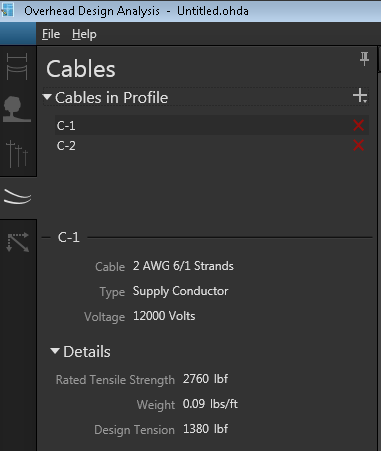
- Click the plus (+) symbol next to Cables in Profile, and choose to add a conductor, service drop, communication cable, or custom communication cable. The Add form displays in the left pane.
- Define the values on the Add form.
- Choose the pole and assembly where the cable will be attached on both ends.
- Click Create to place the new cable.
- Optionally, you can click Calculate to analyze the effects of the new cable.
